How to create a custom chamber sign?
Quote from Mek on July 1, 2008, 2:50 pmSo I want to make a custom chamber sign. I know how to create the vmf files, how to edit them etc.
I have used Aldez's prefab for this, and it looks like the sign is one func_brush with a texture (which was not found) applied (called CHAMBERSIGN). The "blinking effect" is assured by three entities, one of them is env_texturetoggle, which changes texture index of the func_brush.
What I need to do know, is how to create my own chamber sign with number "74", but I don't know where to get the font for this number, so I looked into the example map and saw that the whole sign is actually a modelchanging its skin. And this is where my knowledge ends.
I have used a tool called MDLTextureInfo, which gave me the names of textures used in the model. However, none of the textures was the front of the sign, there were basically no usable images used in that model. so I really don't get it how it works?
I have spent hours trying to come up with the solution myself, but failed miserably... I am totally frustrated now. There are no tutorials about this anywhere
Now the last option is to ask you, experienced mappers. How exactly did you do this in your maps? What should I do? Or, even better, wouldn't someone of you mind writing a brief tutorial for this?
Thanx in advance,
Mekps: the file in the attachment is from a custom map called "chambersthree", there are three images with chamber signs. So I am curious, how to make my own?...
So I want to make a custom chamber sign. I know how to create the vmf files, how to edit them etc.
I have used Aldez's prefab for this, and it looks like the sign is one func_brush with a texture (which was not found) applied (called CHAMBERSIGN). The "blinking effect" is assured by three entities, one of them is env_texturetoggle, which changes texture index of the func_brush.
What I need to do know, is how to create my own chamber sign with number "74", but I don't know where to get the font for this number, so I looked into the example map and saw that the whole sign is actually a model ![]() changing its skin. And this is where my knowledge ends.
changing its skin. And this is where my knowledge ends.
I have used a tool called MDLTextureInfo, which gave me the names of textures used in the model. However, none of the textures was the front of the sign, there were basically no usable images used in that model. so I really don't get it how it works?
I have spent hours trying to come up with the solution myself, but failed miserably... I am totally frustrated now. There are no tutorials about this anywhere ![]()
Now the last option is to ask you, experienced mappers. How exactly did you do this in your maps? What should I do? Or, even better, wouldn't someone of you mind writing a brief tutorial for this? ![]()
Thanx in advance,
Mek
ps: the file in the attachment is from a custom map called "chambersthree", there are three images with chamber signs. So I am curious, how to make my own?...
(percentage calculation sphere self-test failed!)
108.1% done, -8.1% remaining...
Released here!
All maps for Portal (1/2) worth playing are mirrored here.
Quote from Remmiz on July 1, 2008, 3:06 pmThere is a skin for the model, not sure on the exact name, but it looks just black. But once you look at the Alpha layer you will see all the different numbers/symbols/ect. on it. Just create your own texture with the correct size and copy/paste them on it.
There is a skin for the model, not sure on the exact name, but it looks just black. But once you look at the Alpha layer you will see all the different numbers/symbols/ect. on it. Just create your own texture with the correct size and copy/paste them on it.
Quote from Doomsday192 on July 1, 2008, 3:08 pmthere is a psd template in the downloads database, thats what im using for omega.
and what im using is just a func_brush, but no blinking
there is a psd template in the downloads database, thats what im using for omega.
and what im using is just a func_brush, but no blinking
Quote from msleeper on July 1, 2008, 3:20 pmYeah the whole skin thing is kind of a pain but if you really want to go all the way, you really should do it. It's not really that hard, it's just time consuming to make all like 10 frames.
Yeah the whole skin thing is kind of a pain but if you really want to go all the way, you really should do it. It's not really that hard, it's just time consuming to make all like 10 frames.
Please do not Private Message me for assistance. Post a thread if you have questions or concerns.
If you need to contact the staff privately, contact the Global Moderators via Discord.
Quote from Aldéz on July 1, 2008, 5:09 pmA font which is very close to the one used on the official signs is Zurich LtXCn BT. I have it, but I think it would be illigal to give it to you. Search the Internet and you might find it for free somewhere. There's also a template texture in the download database which contains all the symbols and numbers.
I made a tutorial on how to create a texture for the prefab. I havn't proofread it, so it can be somewhat difficult to follow. If you get it right, the texture you make will be fully compatible with the prefab. I suggest you use the template in my tutorial together with the other template on this site.
A font which is very close to the one used on the official signs is Zurich LtXCn BT. I have it, but I think it would be illigal to give it to you. Search the Internet and you might find it for free somewhere. There's also a template texture in the download database which contains all the symbols and numbers.
I made a tutorial on how to create a texture for the prefab. I havn't proofread it, so it can be somewhat difficult to follow. If you get it right, the texture you make will be fully compatible with the prefab. I suggest you use the template in my tutorial together with the other template on this site.
Quote from msleeper on July 1, 2008, 5:52 pmAldez, port that shit to the Wiki if you please!
Aldez, port that shit to the Wiki if you please!
Please do not Private Message me for assistance. Post a thread if you have questions or concerns.
If you need to contact the staff privately, contact the Global Moderators via Discord.
Quote from Mek on July 2, 2008, 4:22 amthank you very much, Aldez, I will try your tutorial and see if I can get the sign working
//edit: oookay... I ended up here:
Quote:3. Add the symbols and labels you want for your sign into your layer.So I looked into the download database and found the Portal Raw Level Signage PSD with tutorial
I followed it, but I got stuck at stepQuote:7. Saving the signMy photoshop (v7) is unable to save the alpha channel into the TGA file (see the attachment). I have applied the patch suggested at the start of the tutorial. The patch should have fixed it, am I right?
so what do I do next?

*frustrated*
thank you very much, Aldez, I will try your tutorial and see if I can get the sign working ![]()
//edit: oookay... I ended up here:
So I looked into the download database and found the Portal Raw Level Signage PSD with tutorial
I followed it, but I got stuck at step
My photoshop (v7) is unable to save the alpha channel into the TGA file (see the attachment). I have applied the patch suggested at the start of the tutorial. The patch should have fixed it, am I right? ![]() so what do I do next?
so what do I do next? ![]()
*frustrated*
(percentage calculation sphere self-test failed!)
108.1% done, -8.1% remaining...
Released here!
All maps for Portal (1/2) worth playing are mirrored here.
Quote from Mek on July 2, 2008, 6:09 amjeeeez

I have two folders under my Photoshop main folder, called "Plug-Ins" and "Plug-Ins CZ", and I copied the alpha channel tga patch into the Plug-Ins folder only... now that I copied it in the Plug-Ins CZ folder too, it is working
jeeeez ![]()
I have two folders under my Photoshop main folder, called "Plug-Ins" and "Plug-Ins CZ", and I copied the alpha channel tga patch into the Plug-Ins folder only... now that I copied it in the Plug-Ins CZ folder too, it is working
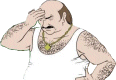
(percentage calculation sphere self-test failed!)
108.1% done, -8.1% remaining...
Released here!
All maps for Portal (1/2) worth playing are mirrored here.
Quote from Mek on July 2, 2008, 7:32 amsorry for multiple posts...
now the sign works as intended, BUT... the image is a little distorted, like if there was a compression
and, when I applied the texture onto my brush, the texture was too large (512*1024), so I had to fit it in Hammer. I wonder if it could be caused by this...or is there any way to have the texture perfectly sharp as in the original chambers?
sorry for multiple posts...
now the sign works as intended, BUT... the image is a little distorted, like if there was a compression
and, when I applied the texture onto my brush, the texture was too large (512*1024), so I had to fit it in Hammer. I wonder if it could be caused by this... ![]() or is there any way to have the texture perfectly sharp as in the original chambers?
or is there any way to have the texture perfectly sharp as in the original chambers?
(percentage calculation sphere self-test failed!)
108.1% done, -8.1% remaining...
Released here!
All maps for Portal (1/2) worth playing are mirrored here.
Quote from Aldéz on July 2, 2008, 10:55 amDo you save the the texture as TGAs first? There's a link to a VTF plugin for Photoshop (link in the tutorial). With it, you don't have to save each frame as a TGA first. Select the "Compressed Texture With Alpha" preset and you should get good quality.
The texture isn't too large. If you have texture lock on when you insert and move the sign prefab, you can just replace the texture without changing the coordinates. If you want a better resolution, double the size of the texture to 1024x2048. The frame will still have the same resolution, but the symbols will look better.
Do you save the the texture as TGAs first? There's a link to a VTF plugin for Photoshop (link in the tutorial). With it, you don't have to save each frame as a TGA first. Select the "Compressed Texture With Alpha" preset and you should get good quality.
The texture isn't too large. If you have texture lock on when you insert and move the sign prefab, you can just replace the texture without changing the coordinates. If you want a better resolution, double the size of the texture to 1024x2048. The frame will still have the same resolution, but the symbols will look better.

