PTI element: Living panels, 64x64 (1/4 of wall size)
Quote from Bisqwit on July 7, 2013, 10:04 pmWacky panels that do stuff. 64x64 and 128x128 sizes are provided.
Inputs:
* Start deployed -- Inverts the direction of the panel's animation.
* Timer & Autodrop & Start Open -- Choose which animation to play, see below.
* Button type -- See belowButton types (64x64 panel):
* Weighted = White or black panel surface, depending on whether it's positioned on a portalable surface or not.
* Cube = Glass surface.
* Sphere = Intangible skeleton: Just the skeleton of the panel, without surface, also does not clip the player.
Button types (128x128 panel):
* Weighted = White or black panel surface, depending on whether it's positioned on a portalable surface or not.
* Cube = Glass surface.
* Sphere = Portal 1 style metal wall surface.Use signal inputs / connections to activate the element. The panels contain a built-in AND gate just like the standard elements do.
Of course you don't need to activate the element at all. Just affix it in a particular pose to provide a platform of your choice.
There are 68 different animations provided. The animation is selected using the Timer value, the Start Open checkbox and the Autodrop checkbox. The list of animations is detailed in the README file provided in the distribution package.
It is rather difficult to try to video-document all the animations that this object can play, but here's a sample picture which should serve to at least pique some curiosity.
[img]http://bisqwit.iki.fi/kala/ptal2/livingpanels.jpg[/img]
Unless you choose the "skeleton" type of panel, this panel is fully blocking and can be even used as a lift / piston platform for objects and for the player.
The arm of the panel is only partially tangible, and only in some animations. It is a bit difficult to generalise for the set of animations present here, so the tangibility is disabled for most animations where the heuristic method does not work nicely.
The object also does not contain a crush kill trigger, a portal fizzler, an object fizzler, nor a portal bumper. This is intentional. But it may lack other things that are wise to have (hint brushes? shrug), because I just began learning to use Hammer a few days ago, and I wouldn't yet know anything about those.Note: These panels have the "adjustment gizmo" which allows them to be placed at an offset much like the laser components -- except that it does not work. Sorry about that! Just use always the center position. If anyone has good ideas of how to fix it, it would be welcome. (This comes from the 5 positions method. The 8 positions method does not work, because the embedding pit would not be relocated correctly together with the element.)
However, you can use the adjustment gizmo to rotate the element around. Just point it towards some edge of the voxel, and then place it back to the center. The object will retain the new orientation.Note: The platform may move within the first second when the map loads. Sorry about that. This may be fixed in a future version.
The panel contains from 21 to 25 entities depending on version. The skeleton version has the fewest entities, and the large non-glass ones have the most.
And finally, the in-editor symbols for this object are currently the laser emitter for the small panel, and the piston top for the large panel. I have not yet developed the skills to change the in-editor graphics.
Download here: http://bisqwit.iki.fi/kala/ptal2/livingpanels.zip
File Name: livingpanels.zip
File Size: 52.55 KiB
Click here to download PTI element: Living panels, 64x64 and 128x128
Wacky panels that do stuff. 64x64 and 128x128 sizes are provided.
Inputs:
* Start deployed -- Inverts the direction of the panel's animation.
* Timer & Autodrop & Start Open -- Choose which animation to play, see below.
* Button type -- See below
Button types (64x64 panel):
* Weighted = White or black panel surface, depending on whether it's positioned on a portalable surface or not.
* Cube = Glass surface.
* Sphere = Intangible skeleton: Just the skeleton of the panel, without surface, also does not clip the player.
Button types (128x128 panel):
* Weighted = White or black panel surface, depending on whether it's positioned on a portalable surface or not.
* Cube = Glass surface.
* Sphere = Portal 1 style metal wall surface.
Use signal inputs / connections to activate the element. The panels contain a built-in AND gate just like the standard elements do.
Of course you don't need to activate the element at all. Just affix it in a particular pose to provide a platform of your choice.
There are 68 different animations provided. The animation is selected using the Timer value, the Start Open checkbox and the Autodrop checkbox. The list of animations is detailed in the README file provided in the distribution package.
It is rather difficult to try to video-document all the animations that this object can play, but here's a sample picture which should serve to at least pique some curiosity.
[img]http://bisqwit.iki.fi/kala/ptal2/livingpanels.jpg[/img]
Unless you choose the "skeleton" type of panel, this panel is fully blocking and can be even used as a lift / piston platform for objects and for the player.
The arm of the panel is only partially tangible, and only in some animations. It is a bit difficult to generalise for the set of animations present here, so the tangibility is disabled for most animations where the heuristic method does not work nicely.
The object also does not contain a crush kill trigger, a portal fizzler, an object fizzler, nor a portal bumper. This is intentional. But it may lack other things that are wise to have (hint brushes? shrug), because I just began learning to use Hammer a few days ago, and I wouldn't yet know anything about those.
Note: These panels have the "adjustment gizmo" which allows them to be placed at an offset much like the laser components -- except that it does not work. Sorry about that! Just use always the center position. If anyone has good ideas of how to fix it, it would be welcome. (This comes from the 5 positions method. The 8 positions method does not work, because the embedding pit would not be relocated correctly together with the element.)
However, you can use the adjustment gizmo to rotate the element around. Just point it towards some edge of the voxel, and then place it back to the center. The object will retain the new orientation.
Note: The platform may move within the first second when the map loads. Sorry about that. This may be fixed in a future version.
The panel contains from 21 to 25 entities depending on version. The skeleton version has the fewest entities, and the large non-glass ones have the most.
And finally, the in-editor symbols for this object are currently the laser emitter for the small panel, and the piston top for the large panel. I have not yet developed the skills to change the in-editor graphics.
Download here: http://bisqwit.iki.fi/kala/ptal2/livingpanels.zip
File Name: livingpanels.zip
File Size: 52.55 KiB
Click here to download PTI element: Living panels, 64x64 and 128x128
Quote from Bisqwit on July 8, 2013, 1:24 amOh, apparently logic_case gives only 16 options even if you edit the vmf file adding more options in it. Must add two more entities, then.
Okay. Updated! The GIF below (2.5 MB) shows in animation all the 39 different panels. The numbers begin from 3 in the lower left corner, growing up and then right. The right-side part (black background) also begins from 3.
[spoiler][/spoiler]
Also, the front row shows the "glass panel" type; the back row shows the "skeleton only" type. The left side shows "portalable" skin and the right side shows "non-portalable" skin.
The left side shows "autodrop disabled" types (3?22), and the right side shows "autodrop enabled" types (3?21).
Oh, apparently logic_case gives only 16 options even if you edit the vmf file adding more options in it. Must add two more entities, then.
Okay. Updated! The GIF below (2.5 MB) shows in animation all the 39 different panels. The numbers begin from 3 in the lower left corner, growing up and then right. The right-side part (black background) also begins from 3.

Also, the front row shows the "glass panel" type; the back row shows the "skeleton only" type. The left side shows "portalable" skin and the right side shows "non-portalable" skin.
The left side shows "autodrop disabled" types (3?22), and the right side shows "autodrop enabled" types (3?21).
Quote from User on July 8, 2013, 10:13 amGood Work!
And the Skeleton Panel, how about a Func_Brush (With Invisible Texture) Parented to the Panel surface?
Then it is clipable by player ^^Edit: My Portal 2 crashes when i use your editoritems.txt
Good Work! ![]()
And the Skeleton Panel, how about a Func_Brush (With Invisible Texture) Parented to the Panel surface?
Then it is clipable by player ^^
Edit: My Portal 2 crashes when i use your editoritems.txt
Quote from Bisqwit on July 8, 2013, 10:55 amTheTobbell wrote:Good Work!
And the Skeleton Panel, how about a Func_Brush (With Invisible Texture) Parented to the Panel surface?
Then it is clipable by player ^^Thanks! I know how to use clip brushes -- in fact I created all of them manually here instead of copying an existing design --, but I intentionally deleted them for the "skeleton" version, because I intended it as a cheap version, that can be used as a background animation in some place that is not reachable by the player. I might consider keeping the brush that covers the pit, though.
TheTobbell wrote:Edit: My Portal 2 crashes when i use your editoritems.txtI will investigate this report. I am currently making another update (adding 128x128 panels).
EDIT: Note that this is not a whole editoritems.txt file. It is just the snippet which must be inserted in the file before the Renderables section at the end.
And the Skeleton Panel, how about a Func_Brush (With Invisible Texture) Parented to the Panel surface?
Then it is clipable by player ^^
Thanks! I know how to use clip brushes -- in fact I created all of them manually here instead of copying an existing design --, but I intentionally deleted them for the "skeleton" version, because I intended it as a cheap version, that can be used as a background animation in some place that is not reachable by the player. I might consider keeping the brush that covers the pit, though.
I will investigate this report. I am currently making another update (adding 128x128 panels).
EDIT: Note that this is not a whole editoritems.txt file. It is just the snippet which must be inserted in the file before the Renderables section at the end.
Quote from User on July 8, 2013, 11:53 amBisqwit wrote:EDIT: Note that this is not a whole editoritems.txt file. It is just the snippet which must be inserted in the file before the Renderables section at the end.Ouh didnt thought about that
Ouh didnt thought about that ![]()
Quote from Bisqwit on July 8, 2013, 12:15 pmI have now added an alternative element that produces 128x128 (normal wall size) panels rather than 64x64.
Be aware that the 128x128 panel may in some animations dip inside walls; take care when positioning them.
In 128x128 size, instead of the skeleton type, a Portal 1-style metal surface texture is provided instead (because I could not find a skeleton armpanel frame in 128x128 size, and I couldn't bother making one from brushes).
The in-editor icon for the 128x128 panel is an piston platform in the palette, and a piston platform surface in the 3D view. The latter actually works rather well.
I have now added an alternative element that produces 128x128 (normal wall size) panels rather than 64x64. 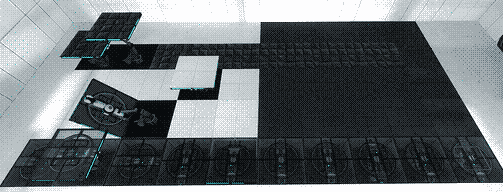
Be aware that the 128x128 panel may in some animations dip inside walls; take care when positioning them.
In 128x128 size, instead of the skeleton type, a Portal 1-style metal surface texture is provided instead (because I could not find a skeleton armpanel frame in 128x128 size, and I couldn't bother making one from brushes).
The in-editor icon for the 128x128 panel is an piston platform in the palette, and a piston platform surface in the 3D view. The latter actually works rather well.
Quote from TeamSpen210 on July 8, 2013, 12:36 pmThis is quite neat! The reason that the 5-positions option doesn't work is because the relationship between item center and offset versions is hardcoded, and only works for the default items. You might be able to make this two seperate pallette items, one with no rotation for the center, and one with four orientations for the edge.
This is quite neat! The reason that the 5-positions option doesn't work is because the relationship between item center and offset versions is hardcoded, and only works for the default items. You might be able to make this two seperate pallette items, one with no rotation for the center, and one with four orientations for the edge.
[spoiler]- BEE2 Addons | (BEE2)
- Hammer Addons
Maps:
- Crushed Gel
- Gel is Not Always Helpful[/spoiler]
Quote from Bisqwit on July 11, 2013, 1:50 amDoes anyone know how to change the topic title? This is no longer restricted to 64x64 size... It does not seem to update when I change the title of the download.
Anyway, I just released version 1.3.
Changes:
* The skeleton 64x64 version no longer removes the clipbrush in the pit, so you can't get trapped there.
* The pits now contain metal walls that are only sufficiently large. This is just a stylistic upgrade.
* The small and large panels are now correctly portalable when equipped with the white surface, and the portals do indeed work and do not show panel structures through the portal.
* 29 new animations were added. Use them by changing the "Start Open" checkbox on the panel object.
* I provided a README file in the zip file. This file describes each animation for quick reference.
* The number of entities grew from the latest release because of need to accommodate all the different configurations. For example, the arm model starts in odd locations and orientations in some of those animations, and a teleport entity needed to be added to relocate the arm. The number of entities now ranges between 21 and 25 depending on size and material of panel used.
Does anyone know how to change the topic title? This is no longer restricted to 64x64 size... It does not seem to update when I change the title of the download.
Anyway, I just released version 1.3.
Changes:
* The skeleton 64x64 version no longer removes the clipbrush in the pit, so you can't get trapped there.
* The pits now contain metal walls that are only sufficiently large. This is just a stylistic upgrade.
* The small and large panels are now correctly portalable when equipped with the white surface, and the portals do indeed work and do not show panel structures through the portal.
* 29 new animations were added. Use them by changing the "Start Open" checkbox on the panel object.
* I provided a README file in the zip file. This file describes each animation for quick reference.
* The number of entities grew from the latest release because of need to accommodate all the different configurations. For example, the arm model starts in odd locations and orientations in some of those animations, and a teleport entity needed to be added to relocate the arm. The number of entities now ranges between 21 and 25 depending on size and material of panel used.
Quote from Bisqwit on July 13, 2013, 10:11 amVersion 1.4 released. This is a bugfix release. It is now possible to put a panel in a 1x1x1 box and not get an entity leak.
Version 1.4 released. This is a bugfix release. It is now possible to put a panel in a 1x1x1 box and not get an entity leak.
Quote from BierPizzaChips on August 11, 2013, 8:46 amBisqwit's awesome panels can be experienced in action e.g. in the Map Sunbury Chambers 49, see:
Bisqwit's awesome panels can be experienced in action e.g. in the Map Sunbury Chambers 49, see:
